How to Change Alexa's Name to Whatever You Want
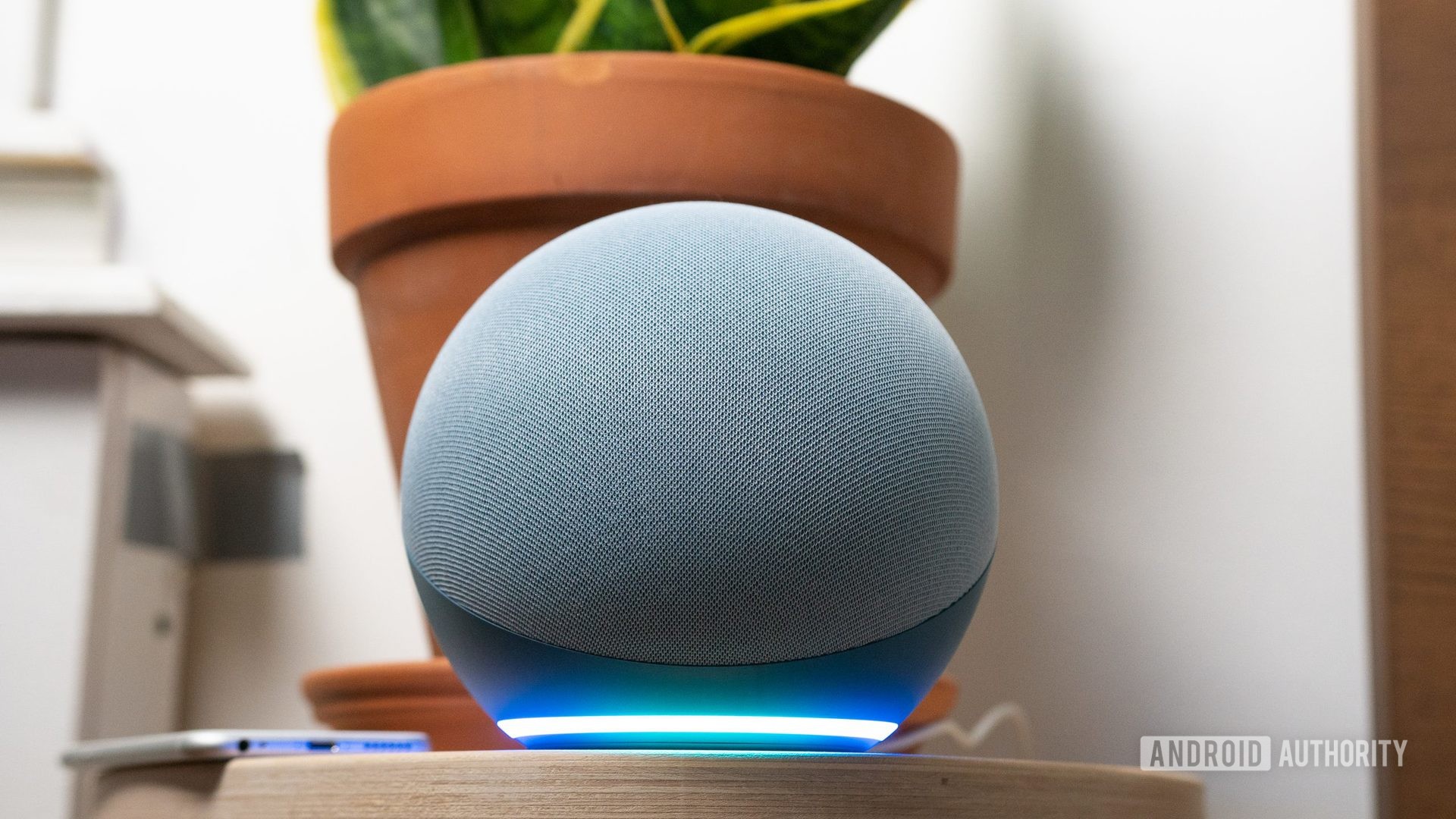
Adam Molina / Android Authority
Amazon's smart assistant, Alexa, adds a personal way to interact with your smart home. It almost feels like you're talking to a family member. However, Alexa can cause problems now and again, especially if you have a family member with the same name or casually talk about the digital assistant. You might also tire of the same robotic voice day in and day out. If so, here's how to change Alexa's name and voice.
See also: The best Alexa speakers: There's more than just Echo
Don't forget, Alexa isn't real. We're not living through the movie Her, so maybe it helps to keep her sounding like a robot. However, it might help feeling like you have someone to talk to as the pandemic continues. Let's get into the steps you'll need to customize your experience.
How to change Alexa's name

The first thing we're going to teach you is how to change Alexa's name. You only get a few official options, though. Amazon will let you change the name to "Computer," "Echo," "Amazon," "Ziggy," or you can stick with Alexa. Most of the names will certainly remind you that you're talking to a robot, but here are the steps to take:
- Open the Alexa app on your Android or iOS device.
- Tap on the Devices tab.
- Go to Echo & Alexa .
- Choose the device you want to change the name of.
- Tap on the Settings gear icon.
- Tap on the Wake Word button.
- Select your new name. Remember, you can only change it to Amazon, Echo, Computer, or Ziggy.
There you go, you've successfully renamed a robot. It's pretty easy, and you can always use these steps to remind yourself how to change Alexa's name back. You can even change the name for each of your Echo speakers individually so they won't all respond at one time.
See also:Amazon Alexa commands: Our guide to everything Alexa can do
How to change Alexa's voice

If you're tired of the same robotic voice answering your every beck and call, it's time to give Alexa a new voice. You can tap into several different languages and regional accents.
Even though you can add plenty of accents and languages, you won't be able to swap Alexa's gender. Even though we're into 2021 and the assistant has come a long way, you're limited to a female voice for your answers. Here are the steps you'll need:
- Open the Alexa app and tap the More button.
- Tap on the Settings button and head to Device Settings .
- Once the menu populates, select the device you want to change.
- Hit the Settings gear icon.
- Click on the Language option.
- Choose your new language or languages (Alexa can be bilingual!).
- Languages are tied to specific countries. Changing to English (United Kingdom) will give Alexa a British accent, for example.
And voila, you've changed Alexa's voice. That wasn't so hard, and you can always change back to the original voice if you tire of the new one. But wait, there's one more trick we have to show you.
Related: The best smart displays the market has to offer
How to add a celebrity's voice

Want to have some fun? You can change Alexa's voice to a celebrity's, but you'll be pretty limited in terms of options. One of the funniest voices to add is Samuel L. Jackson's. Unfortunately, you'll also have to fork over $5 to hear Samuel L. answer your questions and curse at you. If you do decide to add the voice of Mace Windu to your Echo speaker, you can kick things off with the command, "Alexa, introduce me to Samuel L. Jackson." From there, you can talk to Samuel directly with the new wake phrase "Hey, Samuel." You can control his explicit language settings from your Alexa app, and we highly recommend asking his opinion of snakes. Just trust us on this one.
See also:10 best skills and apps for Alexa
You can also add Gordon Ramsay, R2-D2, President Trump, and a few other famous voices to your beloved speaker. You'll have to download them as skills. Once you add them to your Alexa ecosystem, you can activate the various voices by saying, "Alexa, enable Gordon Ramsay skill." She should respond in kind, and you're off to the races. Capabilities can be limited when compared to officially supported languages and accents, but it's still a fun experience.
How to Change Alexa's Name to Whatever You Want
Source: https://www.androidauthority.com/how-to-change-alexa-name-and-voice-1201758/